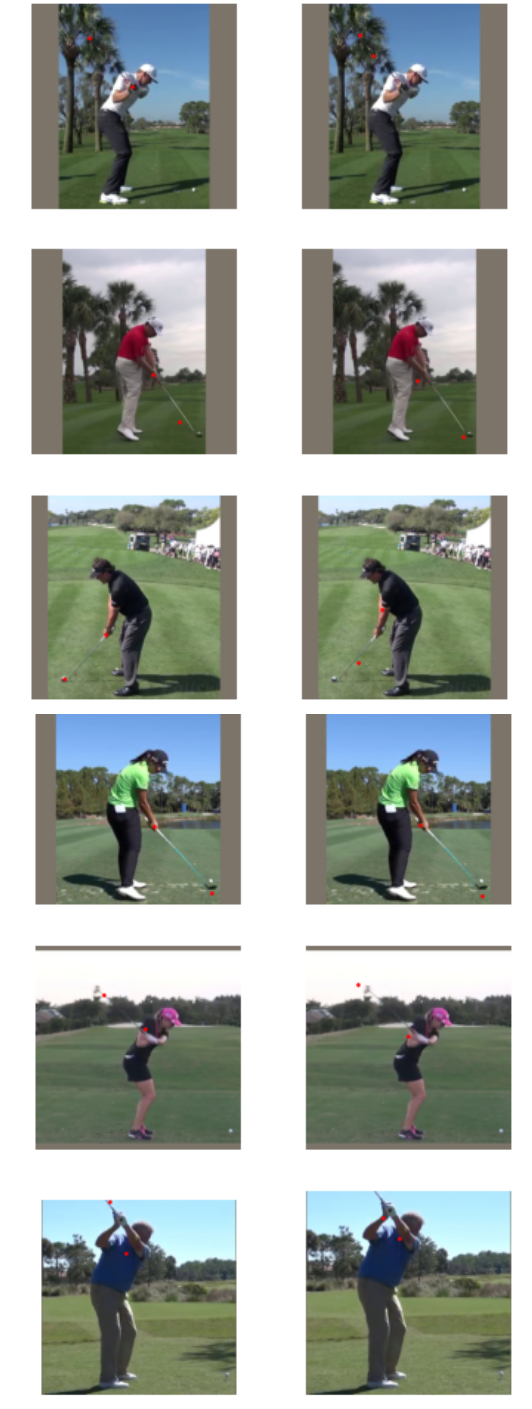import numpy as np
import os
useVids=[1,3,5,7,13,24,43,46,48,71,77,81,83,89,93,242,681,1060]
np.shape(useVids)(18,)Recognising body parts during golf swing, step 1
Thomas H. Simm

This is a first step in a project to analyse golf swings.
In this first step I try to identify different parts of the body and golf equipment during the golf swing. This step is of limited success for overall analysis but the steps used are useful for the lessons learnt.
This work uses deep learning to identify locations (vectors) on images and fitting by regression.
In this step I will use a dataSet found at Git Hub GolfSwing and the paper of the work https://arxiv.org/abs/1903.06528.
What this dataset/paper does is split the golf swing into a number of sequences based on the position of the body and golf club, e.g. start, golf club parallel to ground, striking the ball etc. We will call these the golf positions. These positions are shown below.
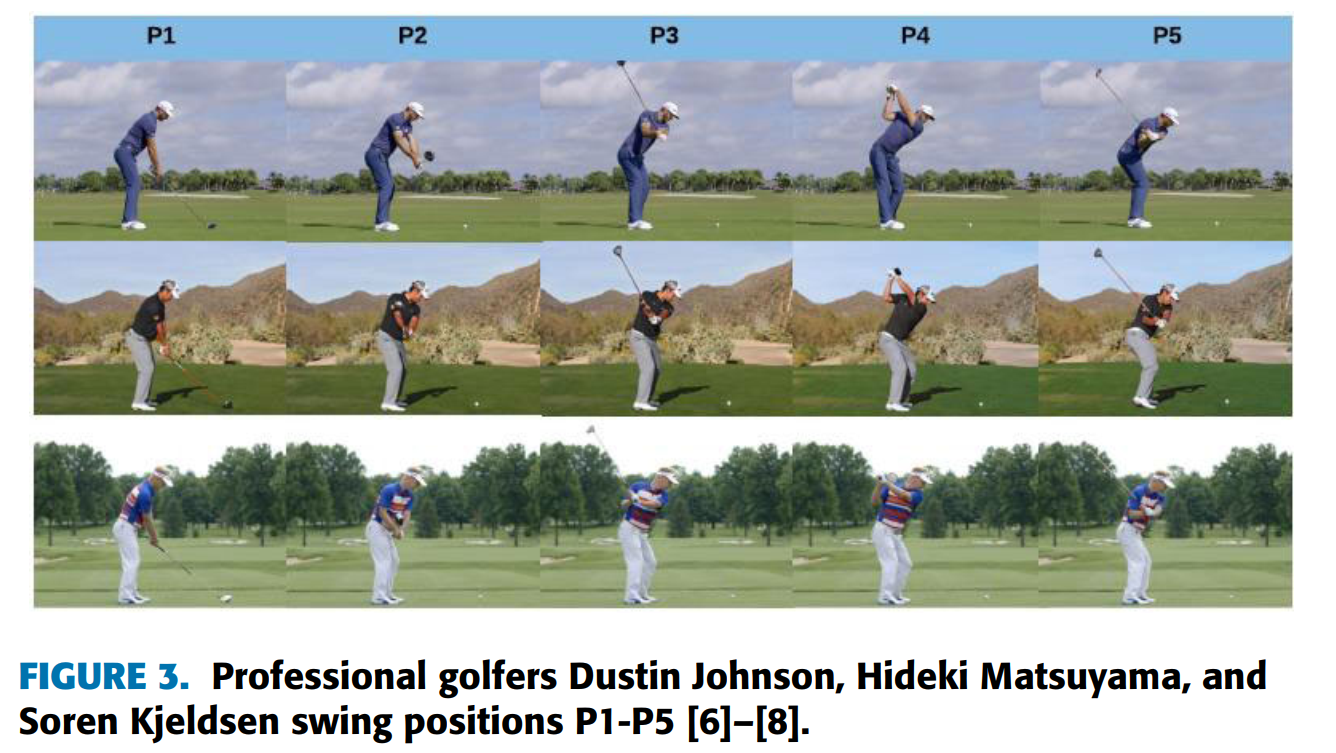
The dataset includes a series of videos that have been characterised based on the different swing sequences.
Download the video dataset and the details of the frames of the different positions
Create images at the different positions from the videos
Classify points on the images and a file for each image of these
Upload data to GitHub and download on notebook for analysis
Use deep learning to identify the positions on the images
First I cloned the directory (https://github.com/wmcnally/golfdb) onto my local PC. I then need to identify which videos to use- I want the ones behind the golfer and preferably of lower frame rate.
Below are the names of the videos I selected
import numpy as np
import os
useVids=[1,3,5,7,13,24,43,46,48,71,77,81,83,89,93,242,681,1060]
np.shape(useVids)(18,)I now want to find the frames in each video that represent the selected positions.
These exist in a ‘.pkl’ file. So we open the file and then select the videos (rows) we want to use.
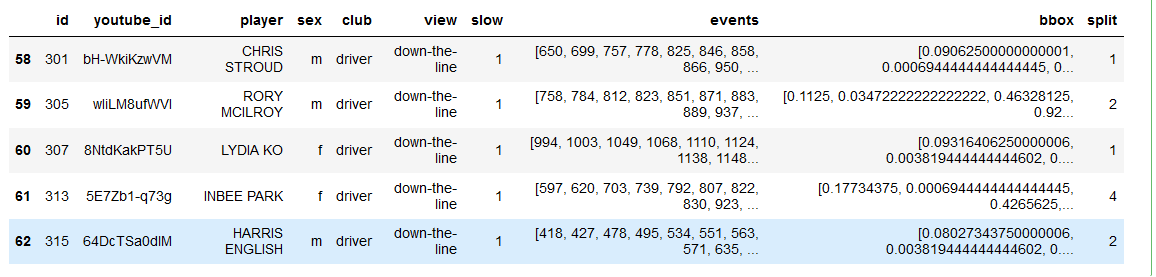
In the DataFrame (aa) the details we want are just the ‘events’ so we know what frames to save as images from the videos
First we create a function that takes a video location and details of the frames (or the selected golf positions) and then creates a new folder containing images of those frames.
This uses the library cv2 and a secondary check to normalise the positions if it is different from that given (this was useful in earlier versions but later ones the frame number matched that given by the aa dataFrame).
The function works by finding a frame rate then stepping through the video by adding the time per frame after each step. If the frame is at a position given by the input (from aa) it is saved as an image.
def createImages(fila,pos):
'''
Given a video file location (fila) it will save as images to a folder
Given positions in video (pos) these images from the video are saved
pos is created based on positions of swings
'''
import cv2
import numpy as np
import os
# create a video capture object
cap = cv2.VideoCapture(fila)
# get details of the video clip
duration = cap.get(cv2.CAP_PROP_POS_MSEC)
frame_count = cap.get(cv2.CAP_PROP_FRAME_COUNT)
fps = cap.get(cv2.CAP_PROP_FPS)
duration_seconds = frame_count / fps
print('duration is ',duration,'. frame_count is ',frame_count,'. fps is ',fps,'. duration sec is',duration_seconds)
#alter pos based on frame count
posb4=pos
pos=(pos/(np.max(pos)/frame_count))
pos=np.array([int(nn) for nn in pos])
pos=pos[1:-2]#ignore first value and last two
# create a folder if it doesn't exist
folder = fila.split('\\')[-1].split('.')[0]
folder = '_images'+folder
print(folder)
try:
os.mkdir(folder)
except:
pass
vidcap = cap
# this function creates an image from part of a video and
# saves as a JPG file
def getFrame(sec,go):
vidcap.set(cv2.CAP_PROP_POS_MSEC,sec)
hasFrames,image = vidcap.read()
if hasFrames and go:
cv2.imwrite(os.path.join(folder,"frame{:d}.jpg".format(count)), image) # save frame as JPG file
return hasFrames
# goes through the video clip and steps through based on frame rate
sec = 0
frameRate = 1000/fps
count=1
go=0
success = True
while success:
count = count + 1
sec = sec + frameRate
#only saves images if at positions in pos
if count in pos:
go=1
else:
go=0
success = getFrame(sec,go)
print("{} images are extacted in {}.".format(count,folder))And below I call the script for the videos I selected
So now we have a series of folders for each video with images given by the selected positions
To be able to perform analysis on the images they first need to be labelled.
To do this I decided to take the manual approach and classify the images myself. I decided to choose the following regions in each image: - The ball - The end of the golf club (clubhead) - The back wrist - the back elbow - the top of the head
This is done using the follwing function
def imDo(im):
fig=plt.figure(figsize=(20, 15))
plt.imshow(im)
def tellme(s):
print(s)
plt.title(s, fontsize=16)
tellme('You will define golf swing, click to begin')
plt.waitforbuttonpress()
while True:
pts = []
while len(pts) < 5:
tellme('Select golf ball-golf club- wrist- elbow- head with mouse')
pts = np.asarray(plt.ginput(5, timeout=-1))
if len(pts) < 5:
tellme('Too few points, starting over')
time.sleep(1) # Wait a second
ph = plt.plot(pts[:, 0], pts[:, 1], marker='x',markersize=20,markeredgewidth=3)
tellme('Happy? Key click for yes, mouse click for no')
if plt.waitforbuttonpress():
break
plt.close(fig)
return ptsBefore we can call this function we want to make sure the image appears as a new window
Also some imports
Now for each image file created, the script below runs imDo which plots the image then asks the user to select 5 points on the image for classification.
these points are then save as txt file with the same name as the image file to be used later in modeling
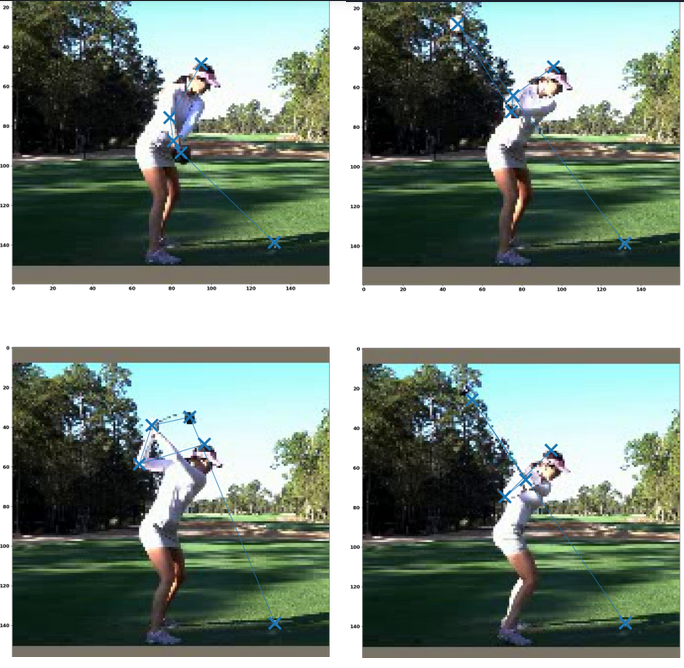
foldOuta=cda+'//_dataSel//'
lsa = os.listdir(foldOuta)
lsa
ptsALL=[]
for ii,folds in enumerate(lsa):
if ii>0:
print(folds)
img_files = get_image_files(foldOuta+folds)
for fils in img_files:
im = PILImage.create(fils)
pts=imDo(im)
ptsALL.append(pts)
fnom=str(fils).split('\\')[-1].split('.')[0]
np.savetxt(foldOuta+folds+'\\'+fnom+'.txt',pts)Fastai has a function called untar_data that prepares images in a .tgz folder ready to use for analysis.
A tgz file can be made by a Python script, but all the ones I tried produced an error, so instead I used
To create a tar file see https://opensource.com/article/17/7/how-unzip-targz-file
Open up a terminal go to the folder that contains the folder wanting to compress and then tar with the command line
tar –create –verbose –file GC.tgz GolfComb
I have then uploaded it to GitHub. Go to the file on Github open it and right click on ‘view raw’ and select copy link.
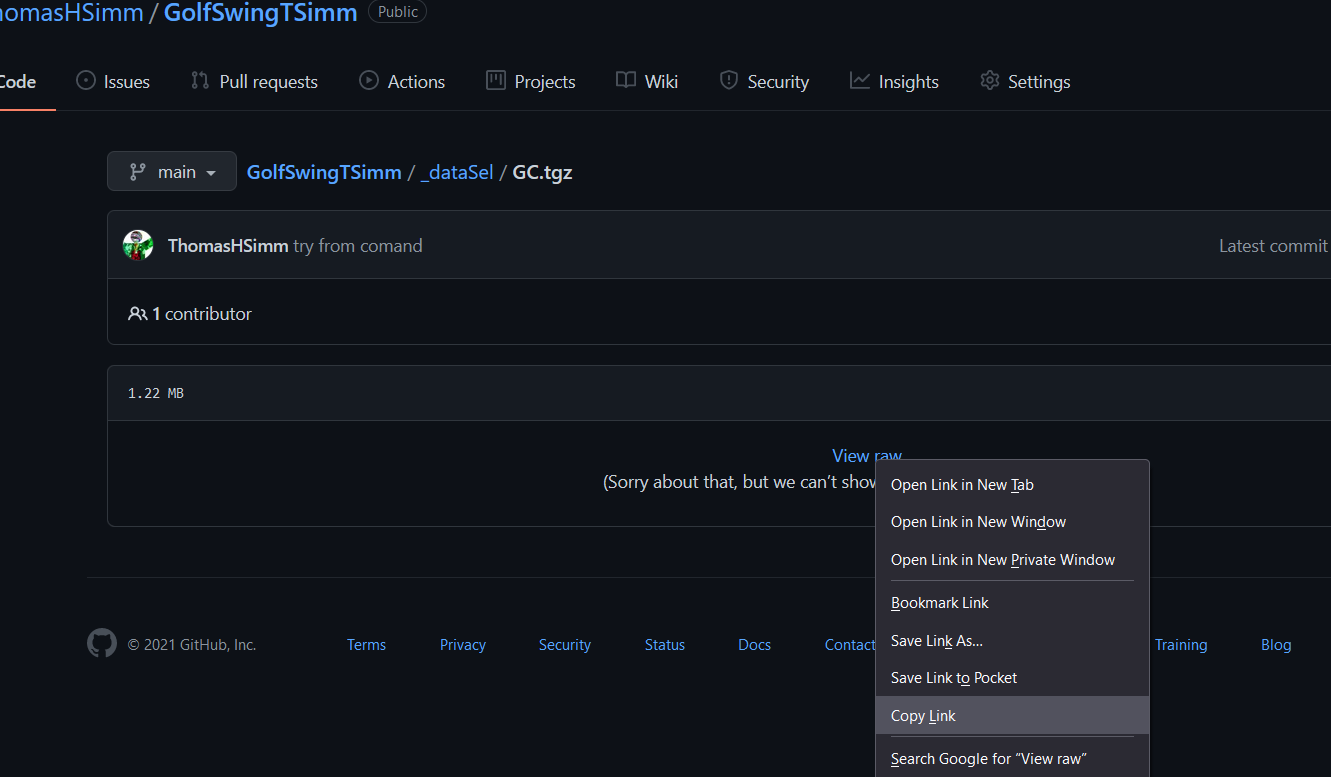
The rest needs to be done with a GPU. I have done this with https://colab.research.google.com/ (free time is limited but details not published) and the code tab for a notebook on https://www.kaggle.com/ (36 h per month for free)
First import the fastai stuff
untar the data and set the path
Have a look at the data

A function to classify the points on the image
Loads the text file for each image and returns a TensorPoint object of points on the image
Create a DataBlock
The DataBlock is the foundation of the model. It needs to know - the location of the images, - the label for the images (points on images in this case) - separation of data into test and validation sets (done automatically if not specified) - the type of data used blocks=(ImageBlock, PointBlock) - any resizing of images - any transforms (Data Augmentation)
Now create a DataLoaders object which has the path of the data and the batch size (here 30)
Batch size is important to specify to avoid memory issues
Now create the learner
Pass it the dataLoaders, we’re doing transfer learning from resnet50 (imageNet trained model), what metrics we’ll use for loss, and the range in y values we want
Have a look at the data. Can see the transforms
Find the best learning rate
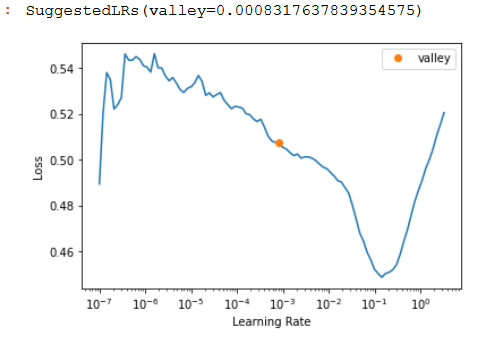
To fit the model we have a few options:
learn.fit(10,lr=4e-3)learn.fit_one_cycle()learn.fine_tune(10, base_lr=1e-3, freeze_epochs=7)learn.fine_tune(15, lr)FastAI adds an extra 2 layers on the end of neural network these can then be fitted using fine_tune. It is recommended to do a few fits frozen before unfreezing. This is normally the best option for transfer learning.
But the other ones can be used. In general fit can be more unstable and lead to bigger losses, but can be useful if fine_tune is not bringing losses down.
https://forums.fast.ai/t/fine-tune-vs-fit-one-cycle/66029/6
fit_one_cycle = New Model
fine_tuning = with Transfer Learning?
I’d say yes but with a very strong but, only because it’s easy to fall into a trap that way. fine_tuning is geared towards transfer learning specifically, but you can also just do fit_one_cycle as well! (Or flat_cos).
For beginners it’s a great starting fit function (and advanced too), but also don’t forget that you can then build on what that function is doing. For instance, I wonder how modifying/adapting that function for Ranger/flat_cos would need to change!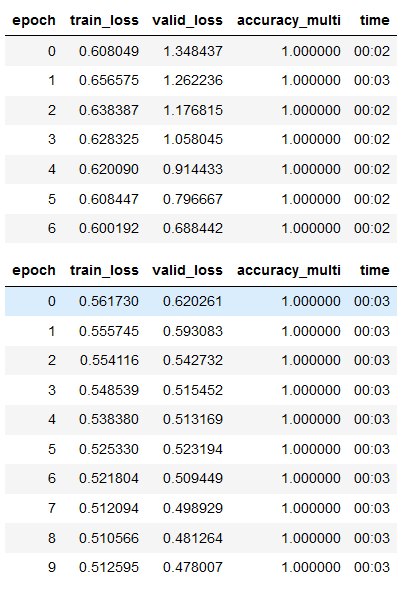
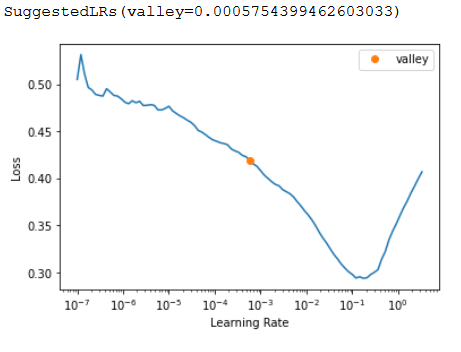
Some more fitting, reducing the learning rate after steps
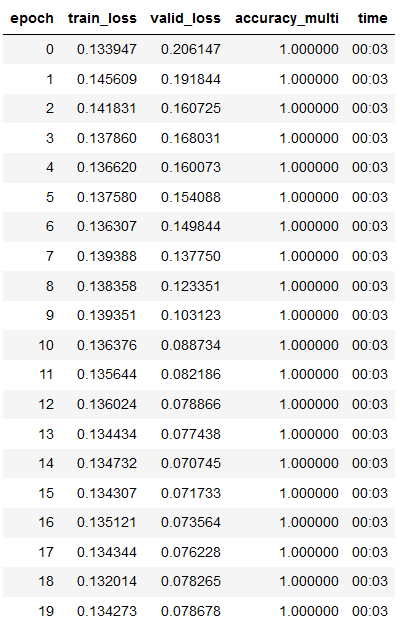
Some more fitting
Mixing fit with fine_tune and reducing learning rate seems to work best for reducing loss
Loss here is:
train_loss valid_loss
0.054042 0.008305Look at the results, pretty good for ~10 mins of 81 images of learning although doesn’t always get the top of the head.
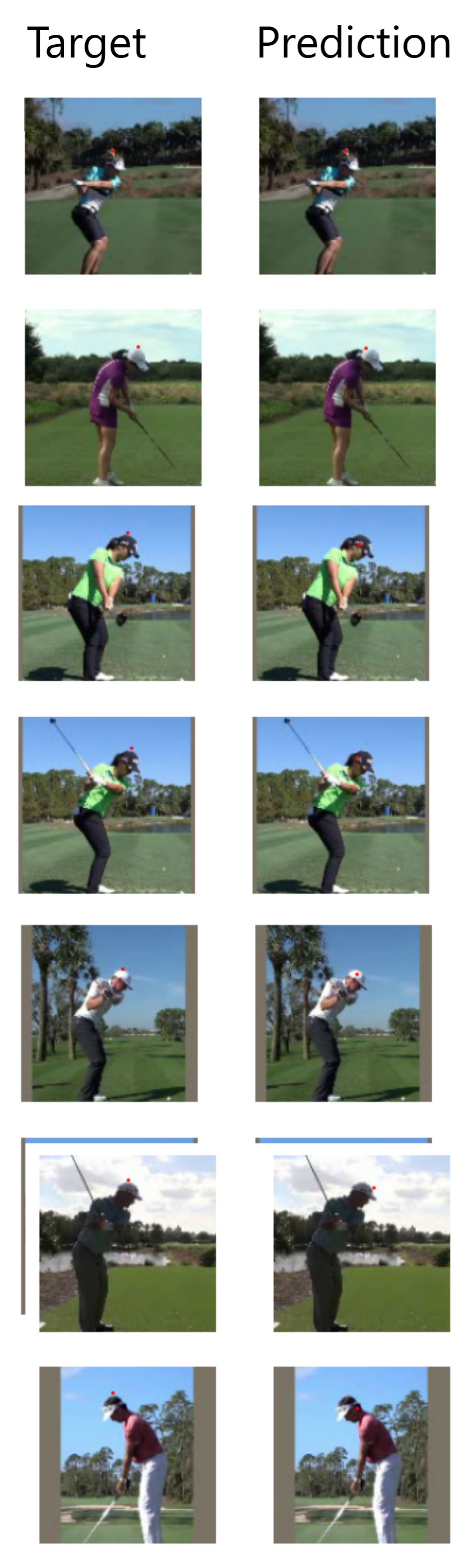
However, when this is generalised to other points, such as hands and clubhead, that are less static the results are poor.
Presumably a combination of the low resolution of the images making it difficult to identify features and the lack of images.
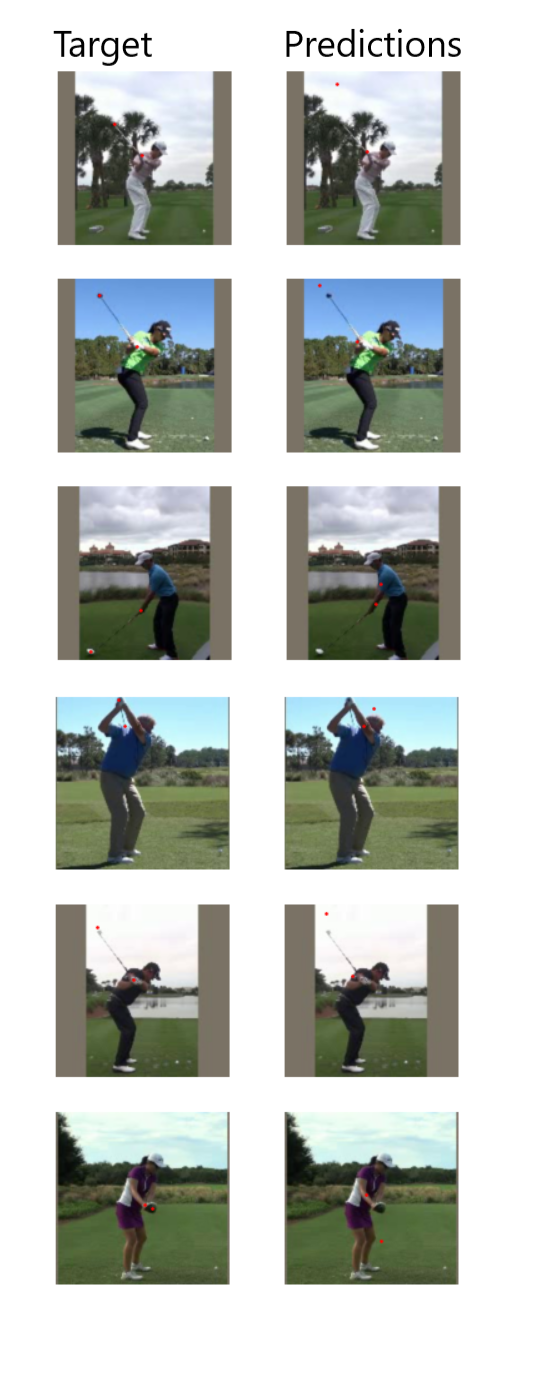
Increasing the res of the images/videos improves the classification considerably.
But still not quite there, probably needs more labelling
train_loss valid_loss
0.030079 0.031188